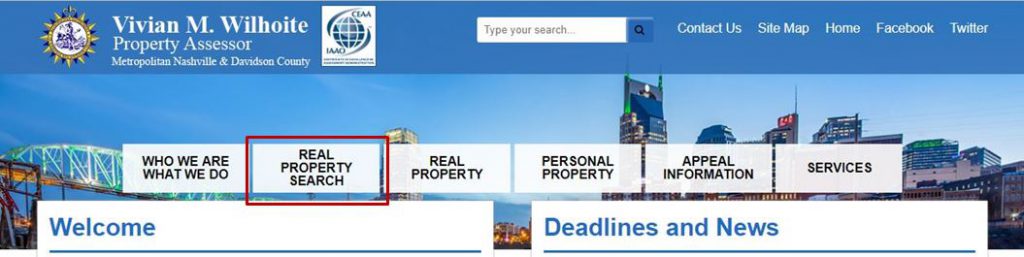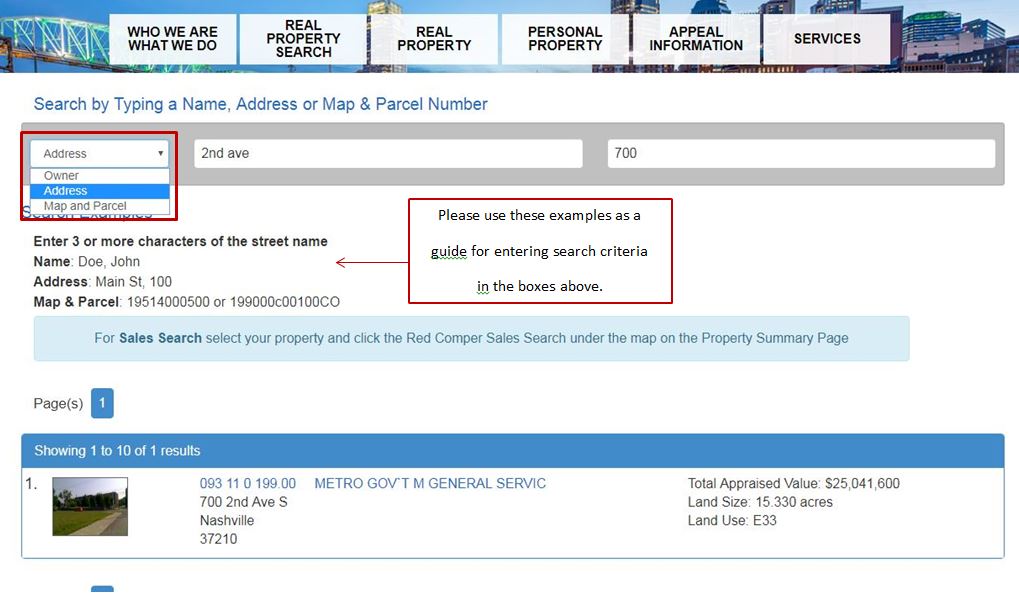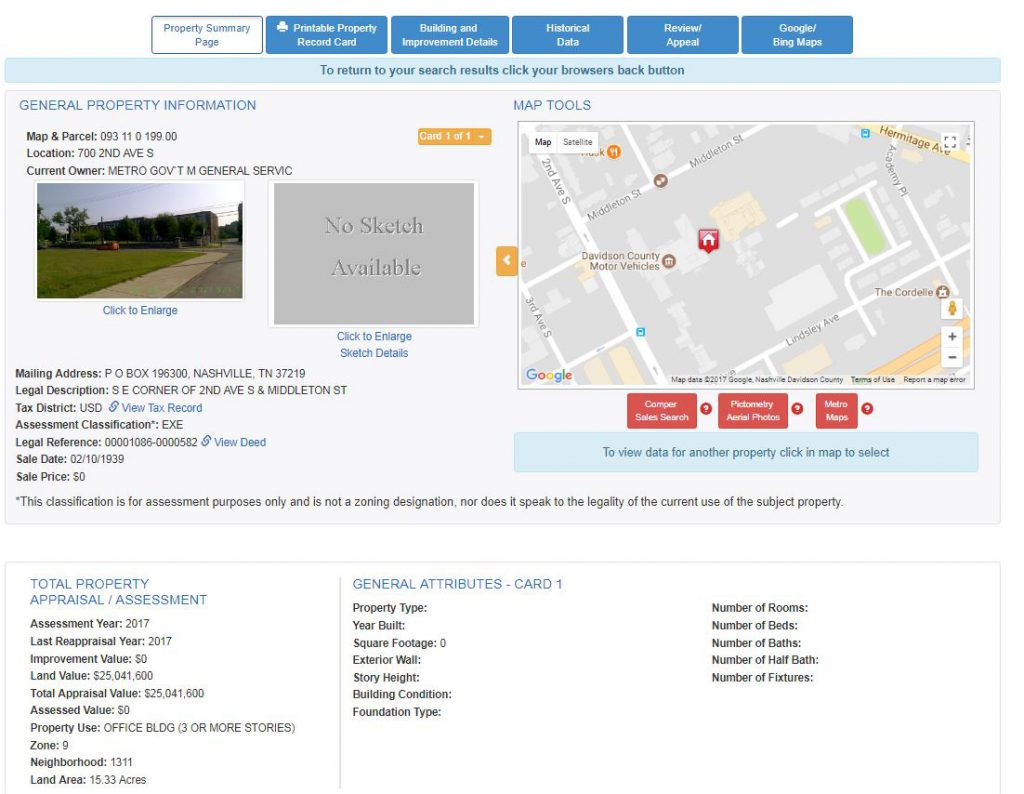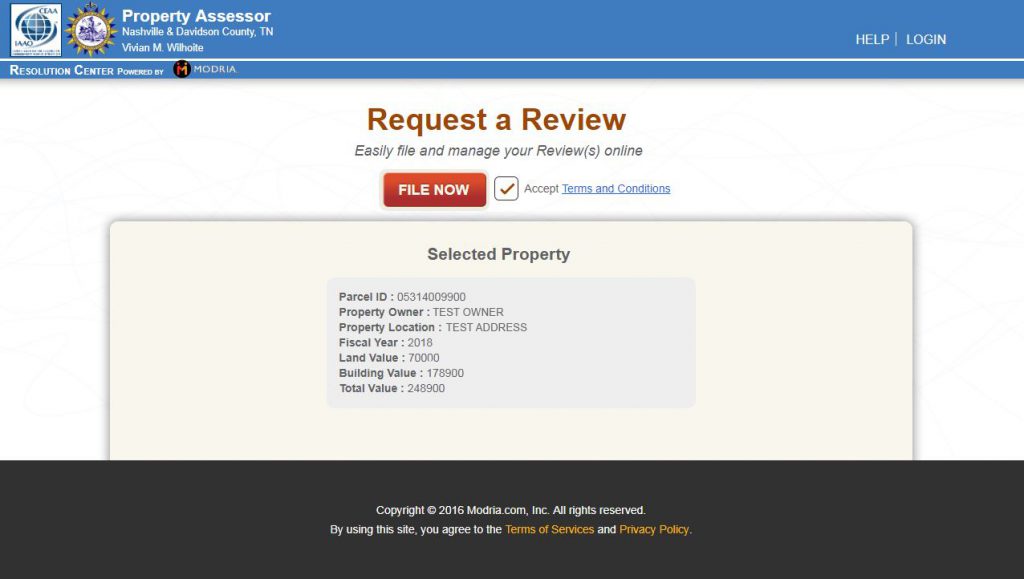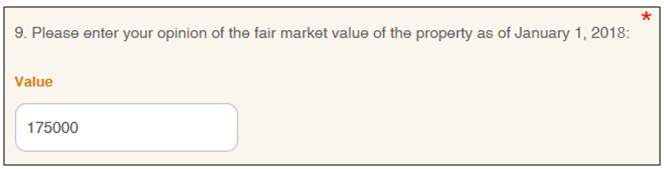The information below will walk you through the steps necessary to file an informal review. If you believe the appraised value of your property is higher than the market value, then we will conduct a review in our office. The Informal Review is not an appeal. It is an opportunity for property owners to share information with the Assessor’s Office to ensure all aspects of your property are considered in establishing its market value as of January 1 of the applicable year. While the Informal Review is not a required step in the appeals process, it does resolve most disputes without the need of filing an appeal.
1. Locate Property and Verify Characteristics
To begin an informal review request, locate your property using the Simple Search feature found on our website under the Real Property Search tab.
From the Simple Search Page you will be able to search for a property by owner, address, or map and parcel. Click the drop down menu to select the desired search option and enter the required information in the search box. From the list of results, you will select the property you for which you wish to file.
Once you have selected the correct property, you will be taken to the Property Record Card. Please verify your property characteristics are listed correctly and document any discrepancies in your review request. (Ex. square foot, condition, etc.)
2. Utilizing Map Tools
On the Property Record Card you will find additional tools to help you identify properties similar to yours. Comper Sales Search will allow you to filter sales based on properties comparable to yours or based on the criteria you select. Pictometry Aerial Photos display detailed visual images that enable you to easily access up to 12 different views of any property, structure, or land feature. Metro Maps, maintained and updated by the Metro Planning Commission, contain detailed data such as ownership, zoning, and various other overlays.
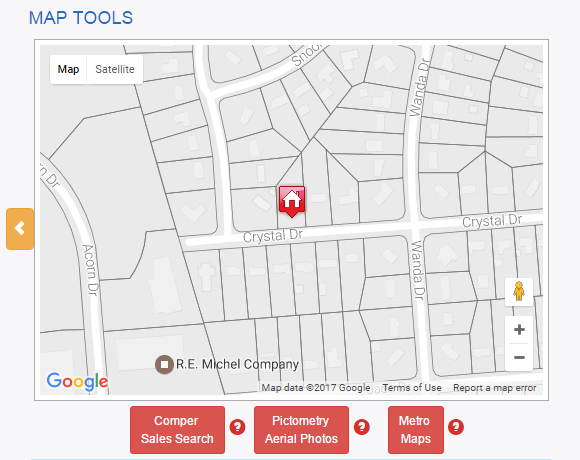
3. Locate Comparable Sales Using Comper Sales Search
Please note, this is only available for Improved Residential Properties.
To begin, click the Comper Sales Search button located on the Property Record Card underneath Map Tools. This will open the application in a new tab for you to locate comparable sales.
Using Comper, you will be able to find nearby sales and filter the results to display only properties with characteristics similar to yours and then upload and attach the results to your informal review.
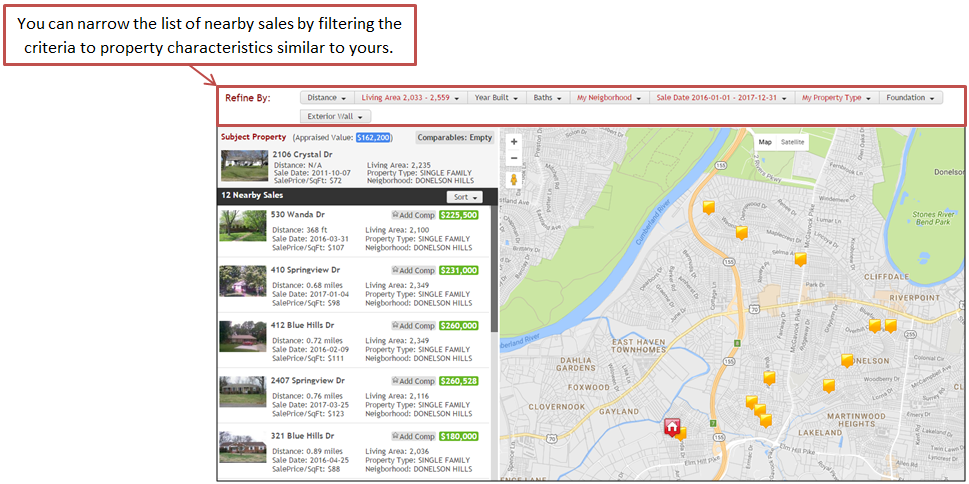
Once you have narrowed the results, select the properties you want to include as comparable sales by clicking the gray star next to Add Comp. The star will turn gold to indicate it has been added to the list. For the most beneficial results of your review, we recommend selecting the three most comparable sales, however, you may select as many as you like. In order to attach the comparables you select as supporting documentation for your review you will need to save them as a PDF on your computer by clicking the Save Comparables (PDF) button. This will open a Save As dialog box where you can rename the file and select the location to save it.
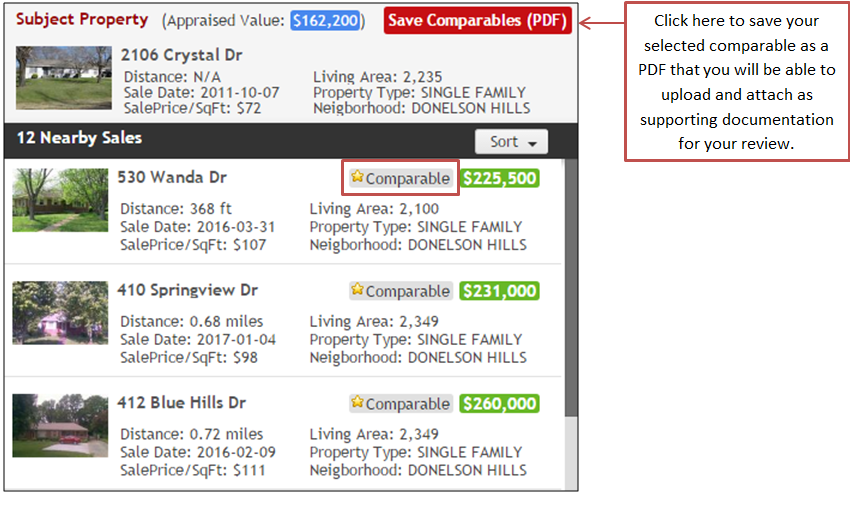
Note: Selecting comparable sales using Comper is available to you on our website and within Modria Resolution Center after you begin filing your informal review.
4. Filing an Informal Review Using Modria Resolution Center
Once you have located your property using the Simple Search tool, click the blue Review/Appeal tab and then select the red File Informal Review button. This will open the Modria Resolution Center in a new tab ready to file an informal review for the property you selected. Verify the Selected Property information is correct and accept the Terms and Conditions, then click File Now.
If you have previously filed using Modria and have already created an account click Login and enter the email address and password used to establish your account. If this is your first time using Modria, you will be able to create an account while filing your review.
Modria Part 1: Tell Us About You
In this section, you will select your relation to the property owner and opt to participate in the Resolution Center by providing your email address and additional contact information. If you agree to participate, you will receive a confirmation email after you submit your review request. The email will contain a link for you to set your account password and to login and check the status of your review(s). Note: If you do not opt to participate in the Resolution Center, you will not be able to check the status of your review or upload additional documentation.
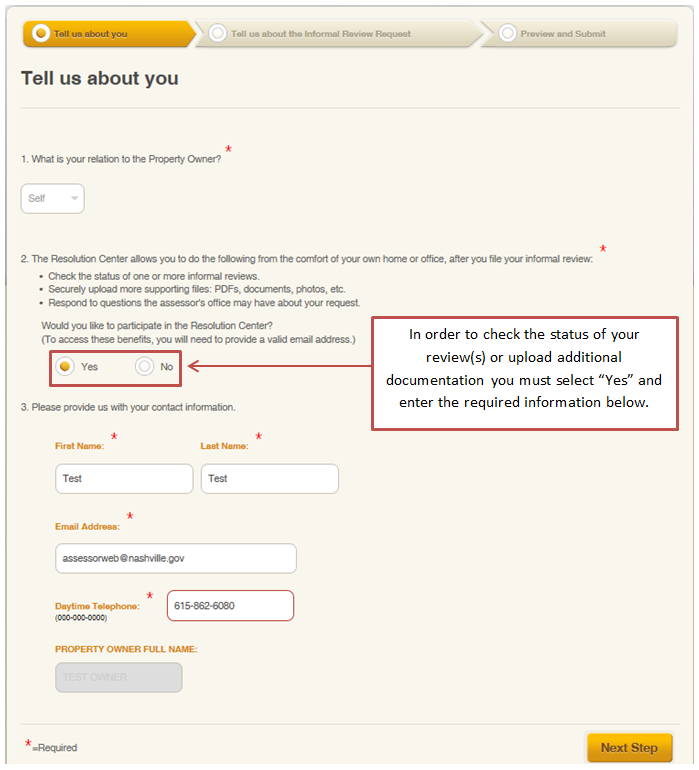
Modria Part 2: Tell Us About the Informal Review Request
In this section, you will provide information and attach documentation to support your value claim. Answer the required questions (marked with a red asterisk *) and any other questions that pertain to you.
For Step 5, you will need to select the reason(s) for your review request. If your request is due to incorrect property data, select the Property Characteristics checkbox and enter the correct information in the table. If your request is due to value or land characteristics, select the appropriate checkbox and a text box will be displayed for you to enter a brief explanation.
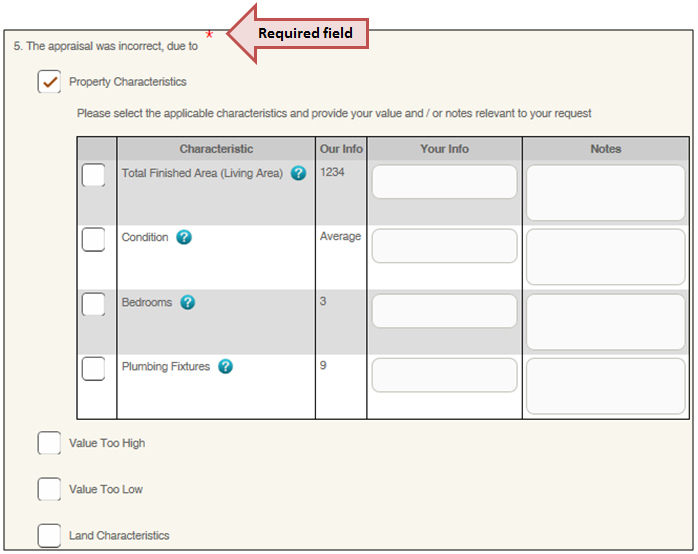
For Step 6, if you need help finding recent sales, select the first option to use Comper Sales Search. Using Comper allows you to find and filter properties that have recently sold with characteristics similar to yours. Once you have narrowed the results, select the properties you want to include as comparable sales by clicking the gray star next to Add Comp. The star will turn gold to indicate it has been added to the list. For the most beneficial results of your review, we recommend selecting the three most comparable sales, however, you may select as many as you like. In order to attach the comparables as supporting documentation for your review you will need to save them as a PDF on your computer by clicking the Save Comparables (PDF) button. Once you have saved the PDF, click Browse and choose the file to upload. Then, click the Attach Comper My Comparables File button to upload the comparables to your review.
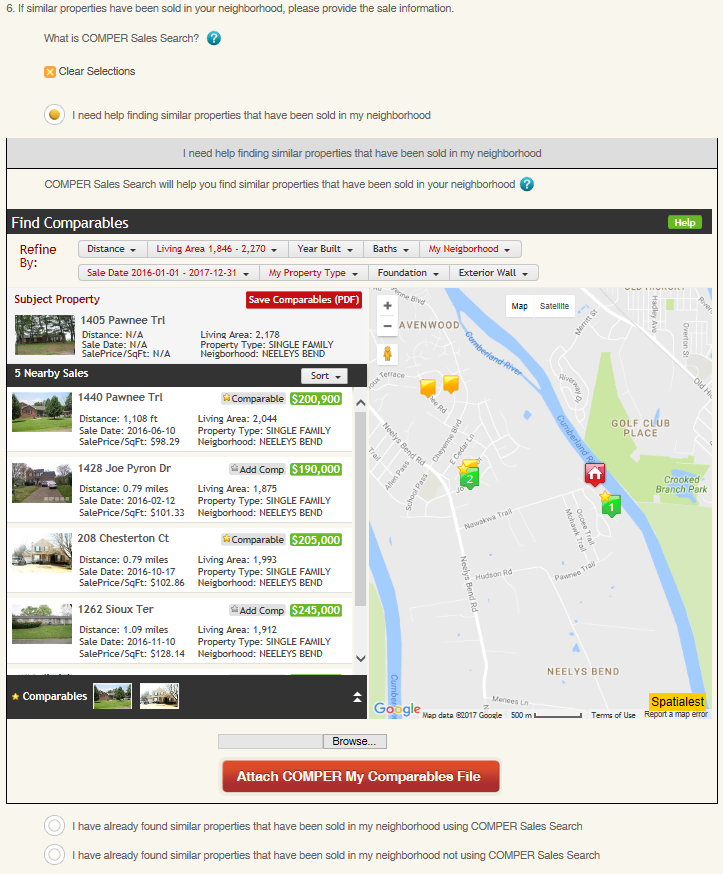
If you have already found comparable sales using Comper, select the second option, click Browse, and choose the file to upload. Then, click the Attach Comper My Comparables File button to upload the comparables to your review.
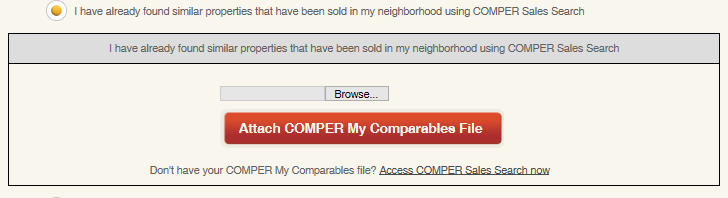
If you have already found comparable sales not using Comper, select the third option. You can either enter the sales info in the corresponding text boxes or attach up to five electronic documents no larger than 20MB in Step 11.
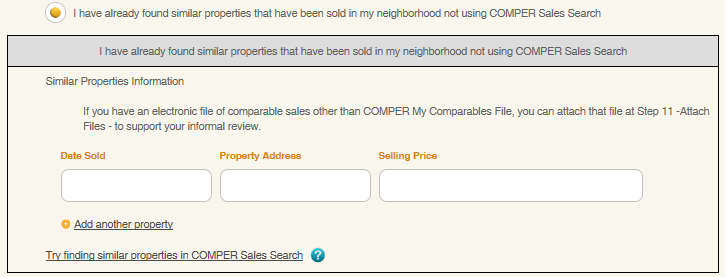
For Step 9, it is important to provide us with your opinion of value for your property. This value should be a reflection of fair market value as of January 1 based on the results of your research.
For Step 11, in addition to attaching comparable sales found not using Comper, the Property Assessor requests you attach any documentation in support of your position such as: a deed, appraisal, closing report, an estimate for major repair, or an engineering report by clicking the Select Files to Attach button. Pursuant to Tennessee Code Annotated §67-5-303(d)(2) information received in response to the Assessor’s request is deemed confidential and shall not be disclosed except as authorized by statute.
If you prefer to mail, fax, or email your supporting documentation, click the checkbox and the address and fax number will be displayed. In an effort to process each informal review in a timely fashion, we request that all supporting documentation include your Parcel ID and be submitted as soon as possible, but no later than one week after filing. Note: Only click the checkbox if you are NOT attaching your documentation online.
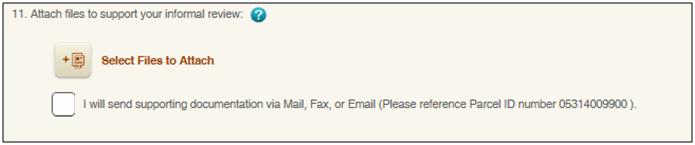
Modria Part 3: Preview and Submit
In this section, you can preview and edit your information before submitting your informal review request. Please be sure to review each section for accuracy before clicking submit. The information you share in your review request will assist us in determining a fair and equitable market value for your property as of January 1. If you need to update or add additional information, click Edit to be taken back to that section to make changes.
General Questions
What is the deadline to file an informal review?
The deadline to file an informal review for the 2023 Assessment year is April 21, 2023.
What if I already submitted my informal review request, but forgot to attach my documentation?
Note: Additional documentation may only be submitted while the request is still under review.
If participating in the Resolution Center: Login to padctn.modria.com and select the review for which you wish to add the additional documentation. Next, click the Select Files to Attach button and click Browse Files to locate the documents on your computer. Then, just enter a name and description and click Attach. You may attach up to five files not exceeding 20MB.
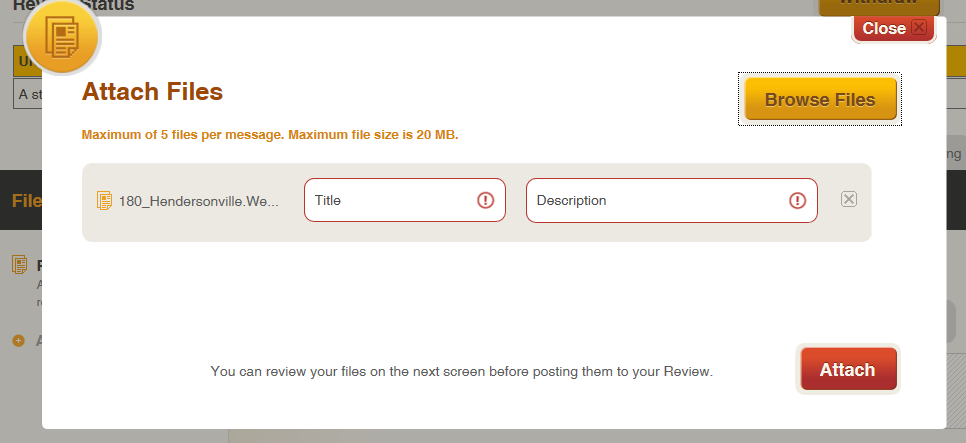
If not participating in the Resolution Center: If you did not participate in the Resolution Center and have additional documentation to submit, you may fax it to the Appeals fax at (615) 862-6095 or mail it to P.O. Box 196305 Nashville, TN 37219.
When will I be notified of my informal review results?
The informal review results will be mailed May 19, 2023.
What if I am not satisfied with the results of my Informal Review?
The next step is to schedule an appeal to the Metropolitan Board of Equalization (MBOE). We will open the Call Center May 22, 2023 to schedule these appeals.
What if I need additional assistance?
If you need additional assistance or have questions about filing your informal review request, please call (615) 862-6080 Monday through Friday from 8:00 a.m. until 4:30 pm.